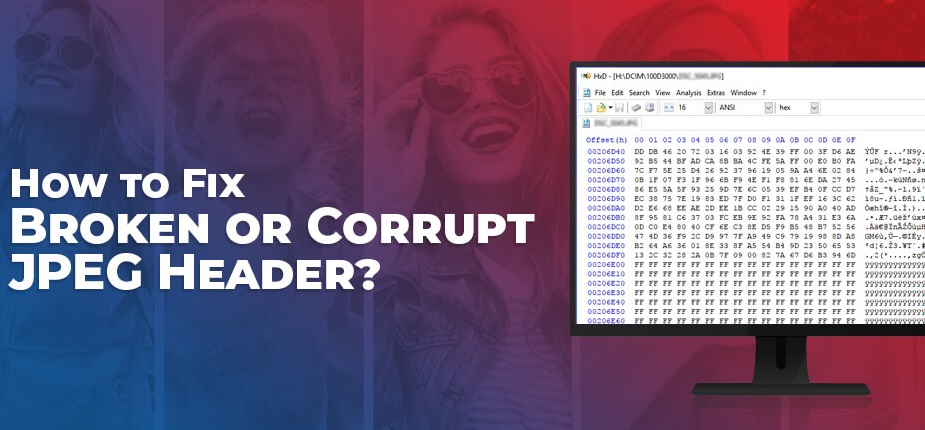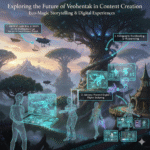How to Repair Corrupt JPEG Header Easily on Windows?
JPEG is one of the popular image file formats used worldwide. It is mainly known for efficient compression, high compatibility, support for millions of colours, and efficient storage of photographic images. However, like other image file formats, JPEG files can sometimes become corrupted or inaccessible. A common issue that you may encounter is a corrupt JPEG header, which can prevent the image from opening or displaying properly.
If your JPEG file has a corrupt header, it may fail to open properly, show a broken image icon, or display error messages like “Invalid JPEG marker” or “Cannot open file – header is missing or corrupted”. In this guide, we’ll explore different methods on how to repair corrupt JPEG header easily on Windows. Follow the below methods, which include both manual methods and automated tools, to restore your JPEG photos with a damaged header.
What is a JPEG Header?
The header in a JPEG file is a section located at the beginning that contains crucial metadata about your image. This information includes:
- Image height and width
- Color profile
- Compression details
- Marker codes to help applications read the file
A corrupt header disrupts the essential information of your JPEG file, preventing image-viewing software from properly reading and displaying the image. When a JPEG file’s header gets corrupted, you may encounter the following signs:
- Image fails to open in Windows Photo Viewer, Paint, or third-party apps.
- You may encounter error messages like “Cannot open file”, “Invalid JPEG file structure”, etc.
- The file appears to be 0 KB in size.
- The image opens partially, showing a grey or scrambled area.
Common Reasons for Corrupt JPEG Header
Understanding the exact cause can help you choose the adequate methods to fix broken JPEG header on Windows. There are several reasons why header of JPEG files gets corrupt, including:
- Interrupted File Transfer: Abrupt disconnection during transfer can corrupt the JPEG header and file data.
- Unexpected System Shutdown: Power loss while saving or transferring photos can also cause header corruption.
- Virus or Malware Infection: Malicious software, like viruses or malware, can alter or damage JPEG headers, making files unreadable.
- Faulty/Damaged Storage Devices: SD cards or other storage devices develop bad sectors with continuous usage, which can corrupt stored JPEG files.
- Using unreliable third-party software: Poor-quality software may save files incorrectly, leading to header corruption.
Quick Methods to Repair JPEG Header on Windows
Now that you understand the reasons for your corrupt JPEG header, it’s time to explore proper methods to fix broken JPEG header. You can go with the following photo repair fixes one by one to restore your photos:
Method 01: Repair Photos Using Third-Party Software
Let’s begin with the simplest approach first. If you are looking for an easy and direct approach to repair JPEG photos with a corrupt header, then third-party photo repair tools like Stellar Repair for Photo can help you. This all-in-one software for JPEG repair offers a simple and intuitive interface, allowing you to repair photos affected by header corruption, file structure issues, or invalid image data.
Key Features of Stellar Repair for Photo:
- The software efficiently repairs corrupt, damaged, or broken JPEG/JPG images that refuse to open, appear distorted, or display error messages.
- It allows you to preview the repaired photos before saving them on your device.
- It supports repairing of photos stored on any internal or external storage devices, including hard drives, SD cards, USB drives, pen drives, and many more.
- The software is compatible with Windows 11, 10, 8, and 7, ensuring repair across a wide range of systems.
Here’s how to repair corrupt JPEG header easily on Windows using this third-party photo repair software:
Step 1: Download and install the Stellar Repair for Photo software from its official website on your Windows PC.
Step 2: After installing the software, open it and from the home screen, click “Add File” to select and upload the JPEG image(s) you want to repair.
Step 3: Click Repair to initiate the repair process. Wait till the software scans each file, detects header-related issues, and repairs the damaged structure.
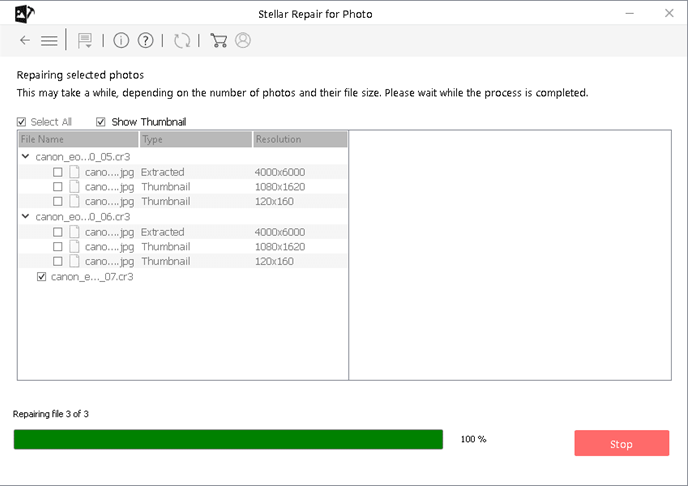
Step 4: After the repair process is complete, preview the repaired images and click the Save Repaired Files button to store repaired photos at a secure location on your computer (preferably different from the source drive).
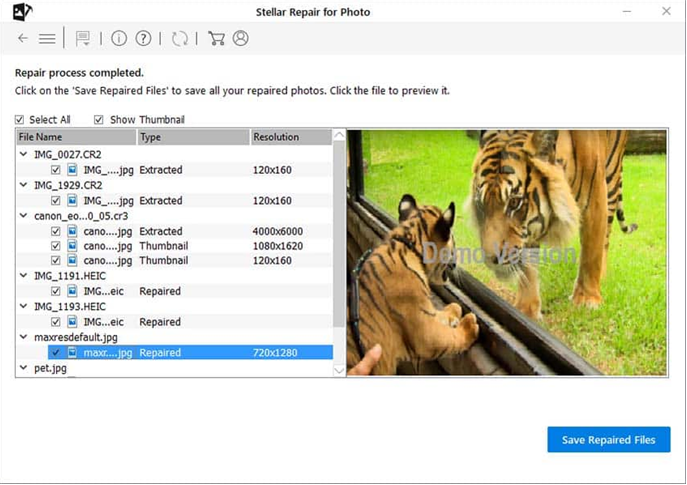
Method 02: Repair Photos Using Command Prompt (CHKDSK)
If the JPEG header corruption is due to bad sectors on your drive or storage media, you can use Windows’ built-in CHKDSK utility to fix file system errors. All you have to do is:
- Press the Windows + S keys and type “cmd” in the search box.
- Right-click on Command Prompt and select Run as Administrator.
- Now, type the following command: chkdsk E: /f and press Enter (replace E with your drive letter).
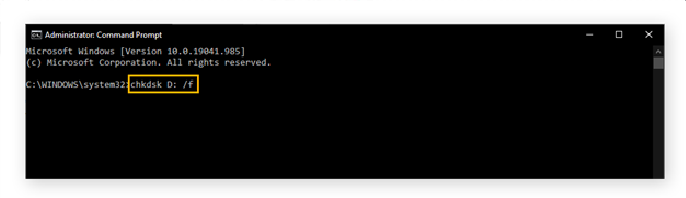
- Wait for Windows to scan and repair the drive.
- Once the process completes, try opening your JPEG file again.
This method doesn’t directly repair the header but helps resolve storage-related corruption issues, which may, in turn, restore your original image file.
Method 03: Try Changing JPEG File Format
Sometimes, changing the image file format from JPEG to another format can rebuild the header structure automatically. Follow the below steps to change your image file format on Windows PC:
- Firstly, launch the Paint or Photos app on your device.
- Open the corrupted JPEG photo (if partially viewable).
- Now, go to File -> Save As -> PNG (or other file format such as BMP/TIFF).
- Save the changes and then reopen the saved images.
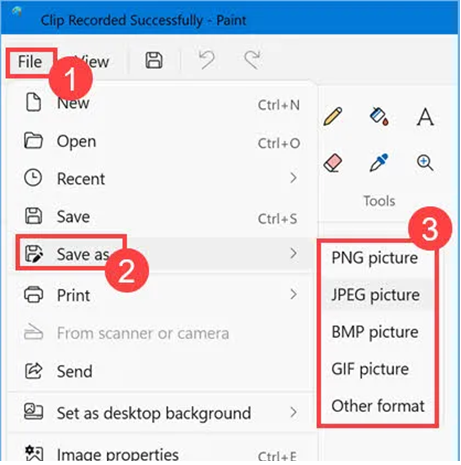
Tips to Avoid JPEG Header Corruption In Future
After applying different methods to fix broken JPEG headers on Windows, it’s time to check some additional tips to avoid such corruption issues from your end. Here are a few useful tips:
- Properly Remove Drives: Always safely eject external drives from your Windows PC to prevent data corruption and protect your files from accidental damage.
- Maintain Regular Backups: Create backup of your important photos and videos using external drives or cloud services (Google Photos, OneDrive, Dropbox).
- Protect Against Malware: Install a reliable antivirus tool from a trusted source to scan the drives regularly.
- Don’t Interrupt File Transfers: Ensure full completion when copying or moving image files between devices.
Conclusion
Having a corrupt JPEG header can put you in trouble, as it makes your photos inaccessible. The header contains essential information for decoding the image, so even minor corruption can prevent your file from opening. Fortunately, there are several methods to repair photos with a corrupt header. For a simple and hassle-free solution, using a third-party tool like Stellar Repair for Photo is highly effective. Remember — prevention is always better than repair. Keep regular backups, use reliable storage devices, and protect your system from sudden interruptions or malware attacks.